How to set up RemiBit in your Drupal Commerce online store?
Drupal Commerce Integration Procedure
1. Module Installation
In order to install the module, it is necessary to access the server where the web files are hosted by ssh. If you don’t know how to do that, please contact your site administrator or your hosting provider.
In this example we will use the default Drupal Commerce configuration, so the website files are located in /var/www/html/mystore and they are owned by the default user www-data. Please replace [mystore] with the actual name (if different) of your website directory and [www-data] with the owner (if different) of your web files directory.
1.1 Go to the drupal directory and then to the directory where you have to place the module files.
cd /var/www/html/mystore
cd web/modules/custom
1.2 Fetch the RemiBit module
sudo -u www-data wget https://github.com/RemiBit/drupalcommerce-remibit/releases/download/v1.01/drupalcommerce-remibit.zip
1.3 Uncompress and install it
sudo -u www-data unzip drupalcommerce-remibit.zip
sudo -u www-data drupal moi remibit
2. The RemiBit module is now installed and activated. To verify that, please go to your drupal site administration panel. Click on Extend and filter the list by typing RemiBit in the filter box. You will find that the RemiBit module appears in the COMMERCE (CONTRIB) section:
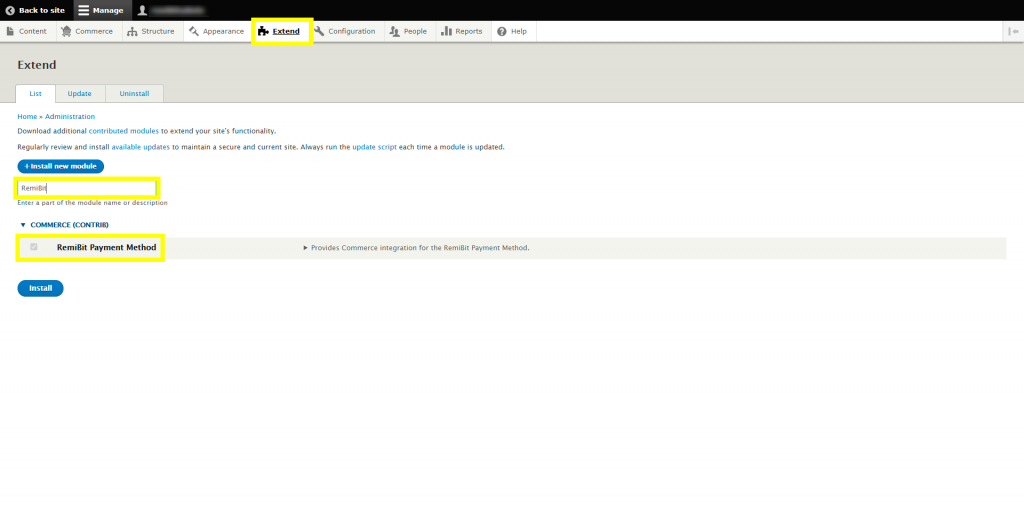
RemiBit Payment Method is ticked, which means it’s already activated.
3. Now go to Commerce > Configuration > Payment > Payment gateways
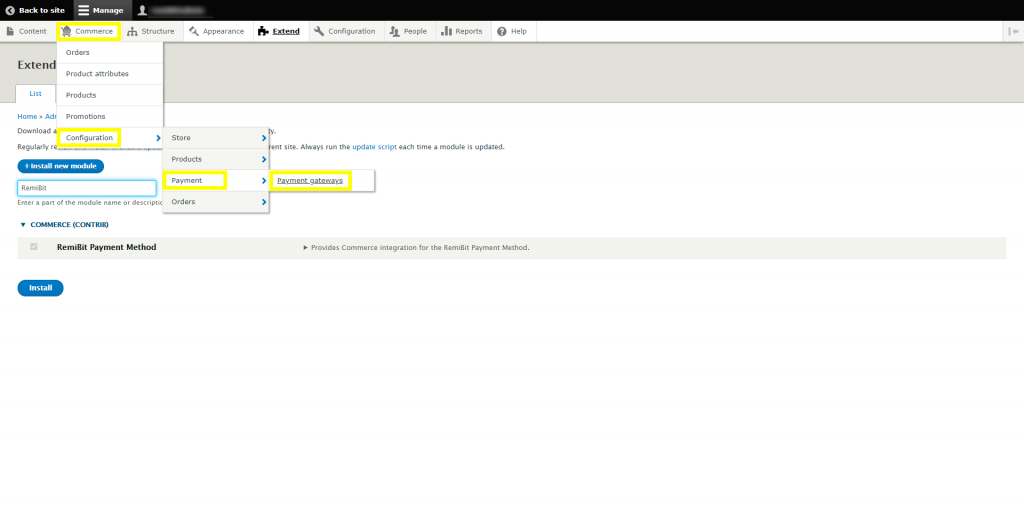
4. Click on Add payment gateway:
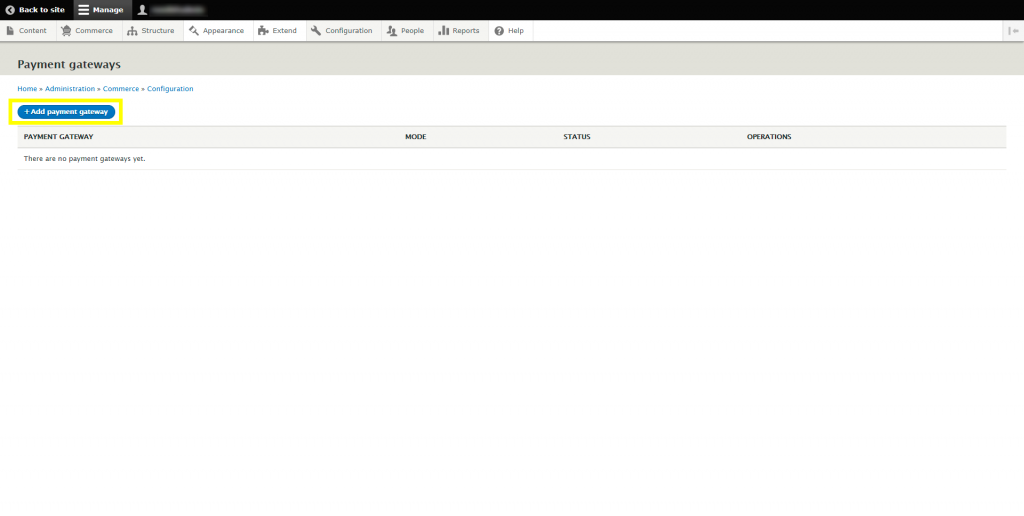
5. Select REMIBIT Payment Method. Click on Name and write RemiBit:
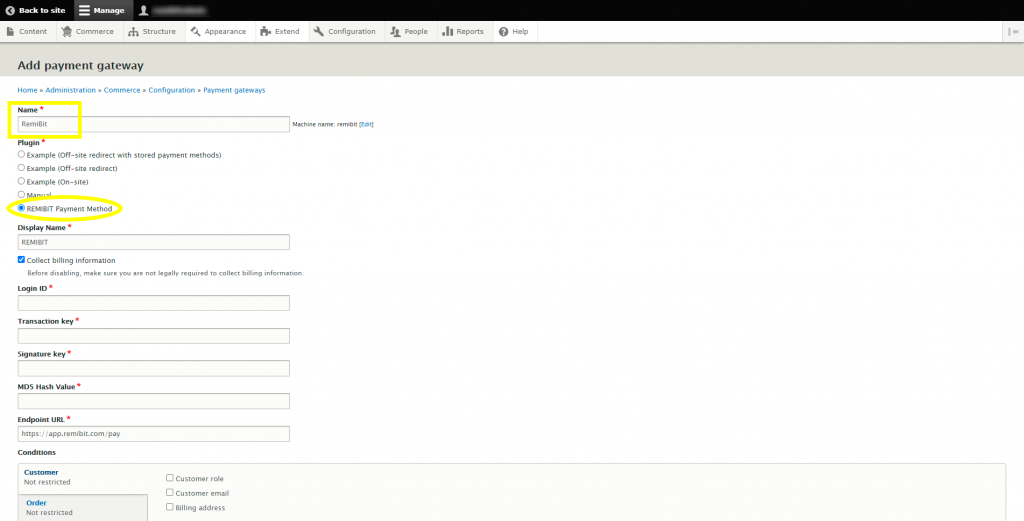
Machine name is configured automatically, so you don’t need to edit it.
6. Open another tab in your browser and go to RemiBit Settings Gateway to find the data fields we need to set up now. We need to copy from here to the RemiBit module.
7. Copy the data in Login ID from RemiBit settings and paste it in the Login ID field in the module. Do the same with Transaction Key, Signature Key and MD5 Hash Value. Check Endpoint URL to match the one in RemiBit Settings and check that the module is enabled (Enabled radio button). Click Save:
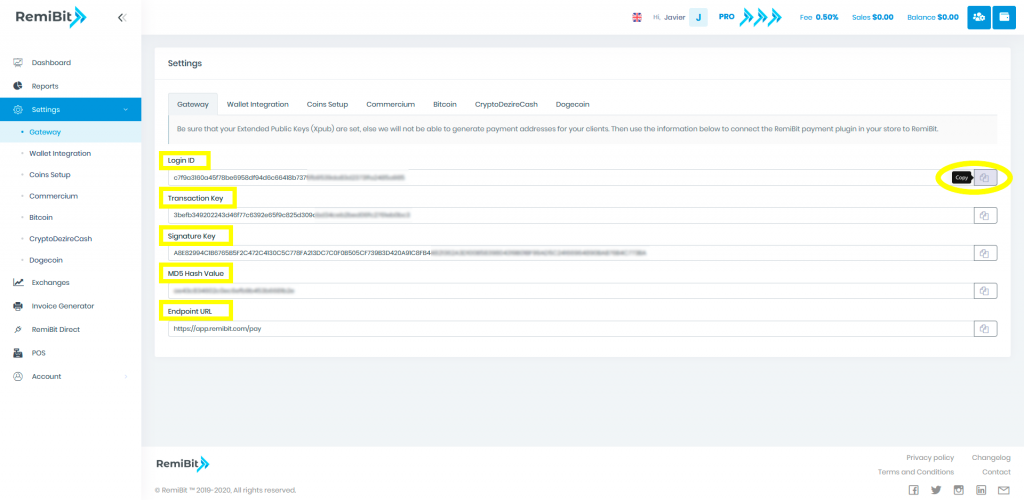
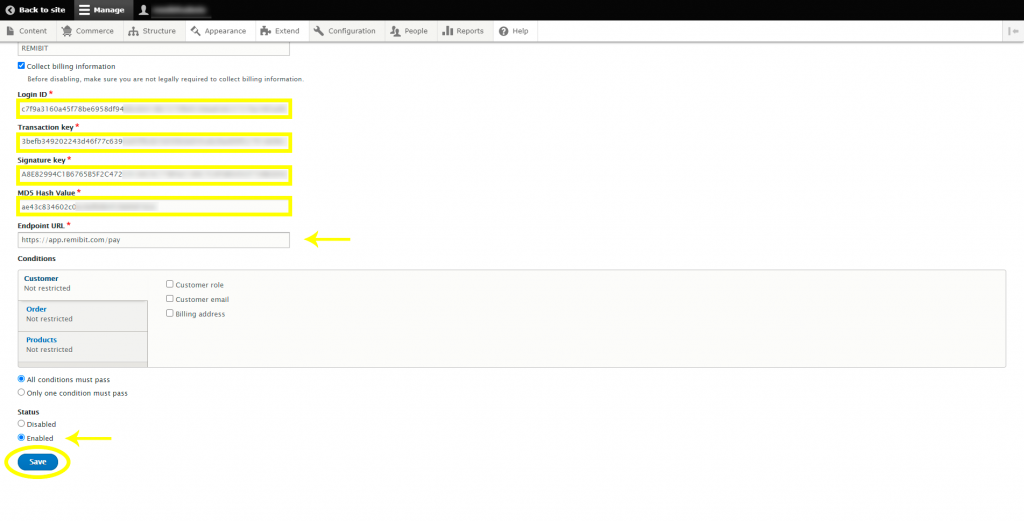
8. If everything went ok, you will get a success message:
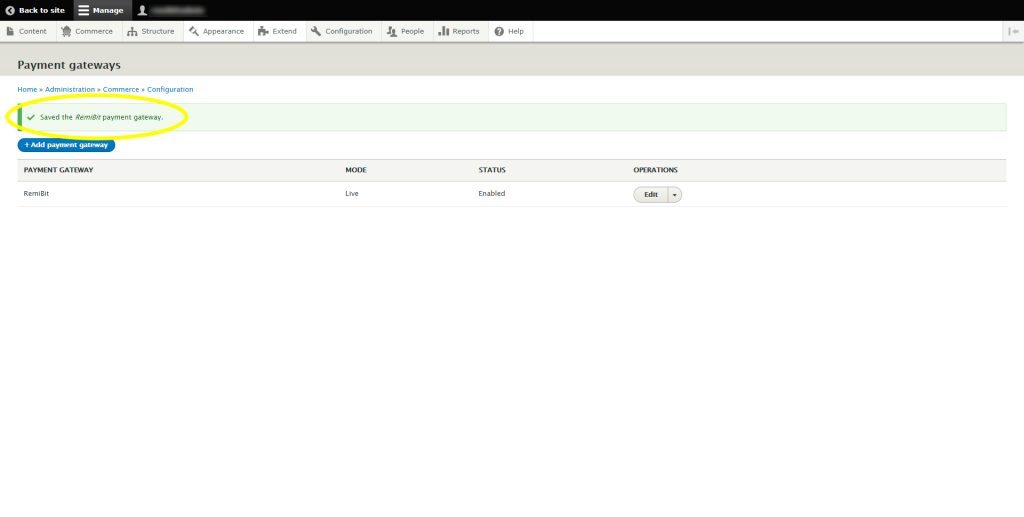
9. Congratulations! Your Drupal Commerce store now accepts cryptocurrencies with state-of-the-art RemiBit technology!
