How to set up RemiBit in your oscommerce 2.4 online store?
oscommerce 2.4 Integration Procedure
1. Module Installation
In order to install the module, it is necessary to access the server where the web files are hosted by ssh. If you don’t know how to do that, please contact your site administrator or your hosting provider.
In this example we will use the default oscommerce configuration, so the website files are located in /var/www/html/oscommerce and they are owned by the default user www-data. Please replace [oscommerce] with the actual name (if different) of your website directory and [www-data] with the owner (if different) of your web files directory.
1.1 Go to the oscommerce directory
cd /var/www/html/oscommerce
1.2 Fetch the RemiBit module
sudo -u www-data wget https://github.com/RemiBit/oscommerce24-remibit/releases/download/v1.01/oscommerce24-remibit.zip
1.3 Uncompress it
sudo -u www-data unzip oscommerce24-remibit.zip
Please make sure you are in your {WEBROOT} directory before uncompressing. From it, you should be able to see the LICENSE.md and README.md files and catalog and docs directories.
The RemiBit module is now in place and prepared to be installed.
2. Go to your oscommerce administration dashboard and in the top menu navigate through Legacy, Modules, and click on Payment:
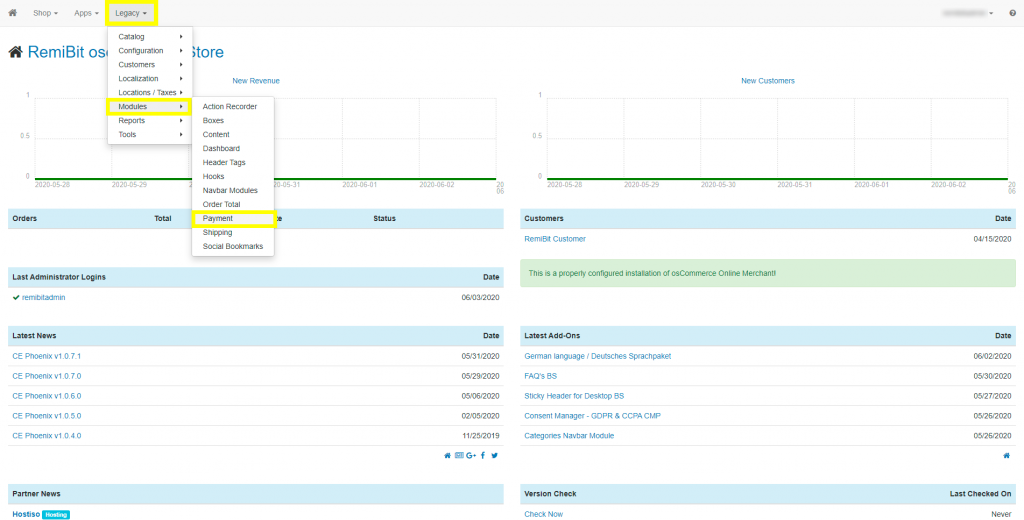
3. In the Payment section, find the Install Module button and click it:
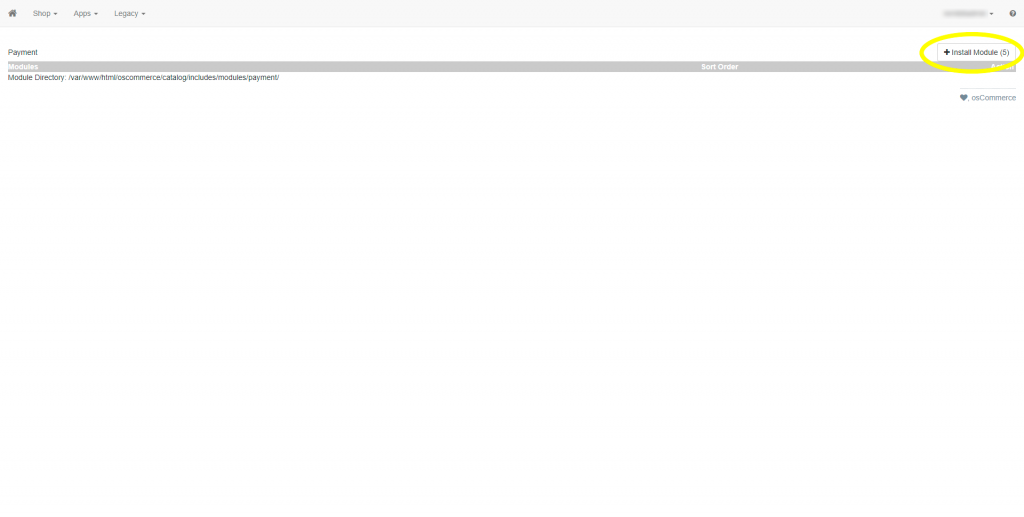
4. A list of all the installed modules shows up. Select RemiBit Payment Method and click on the Install Module button:
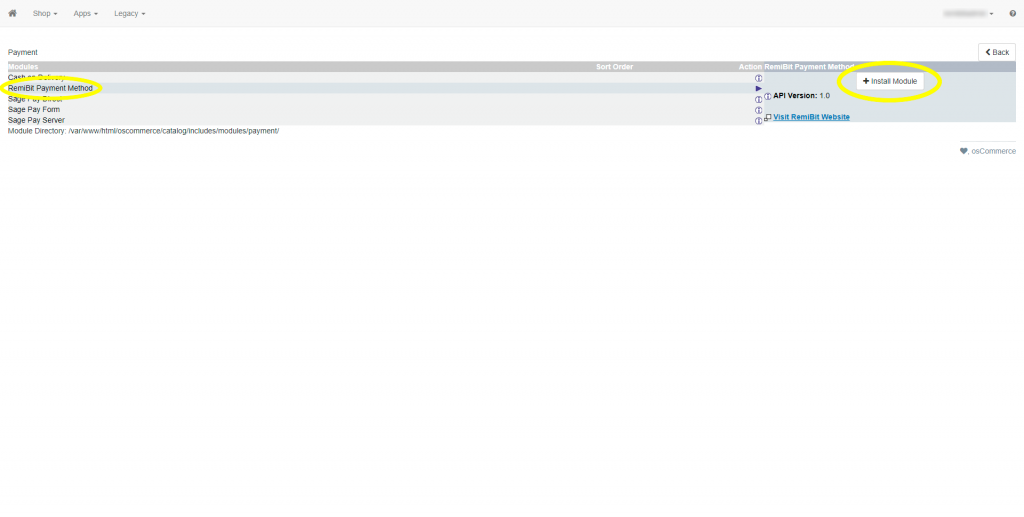
5. The module is installed but not yet configured. To do that, click the Edit button:
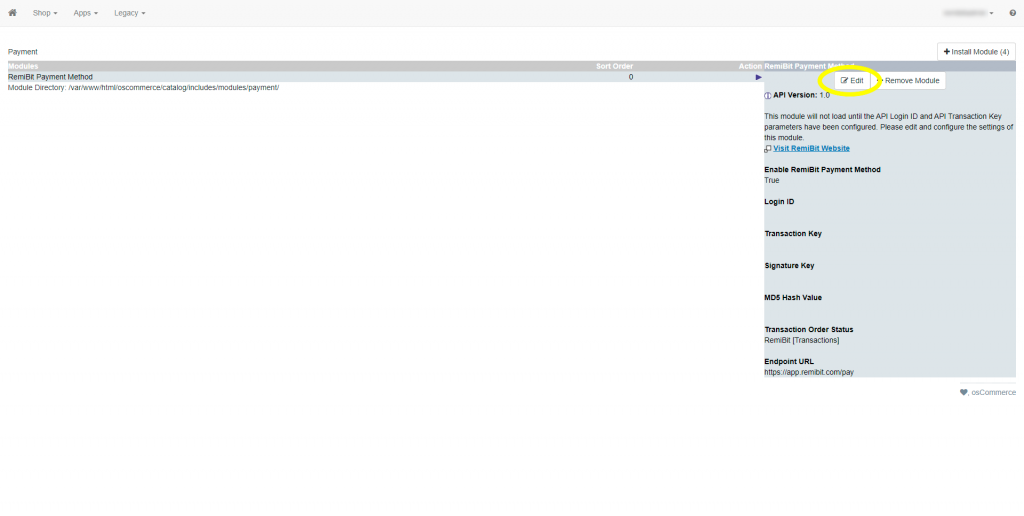
6. Go to RemiBit Settings Gateway tab to find the data fields we need to set up now. Keep it in another tab because we need to copy from there to the RemiBit plugin.
7. Copy the data in Login ID from RemiBit settings and paste it in the Login ID field in the module. Do the same with Transaction Key, Signature Key and MD5 Hash Value. Check Endpoint URL to match the one in RemiBit Settings and check that the module is enabled (True radio button). Click Save:
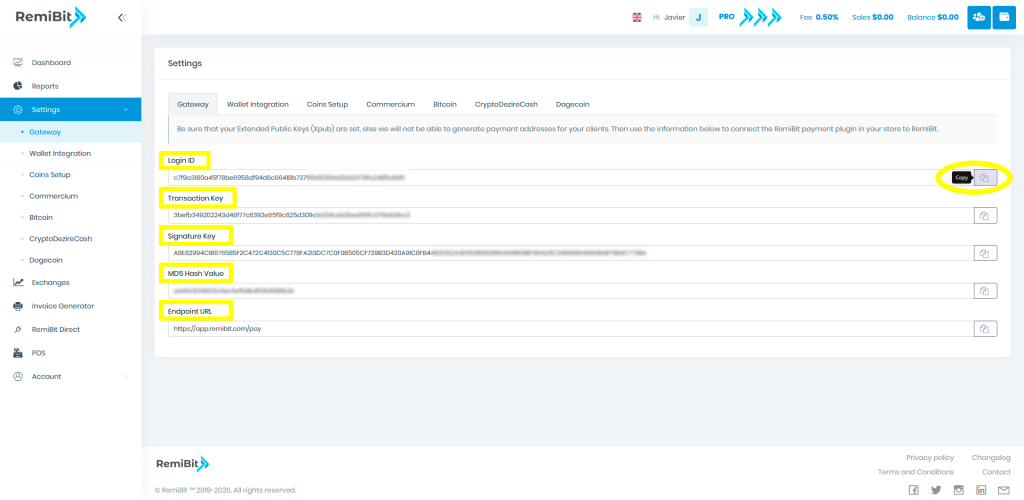
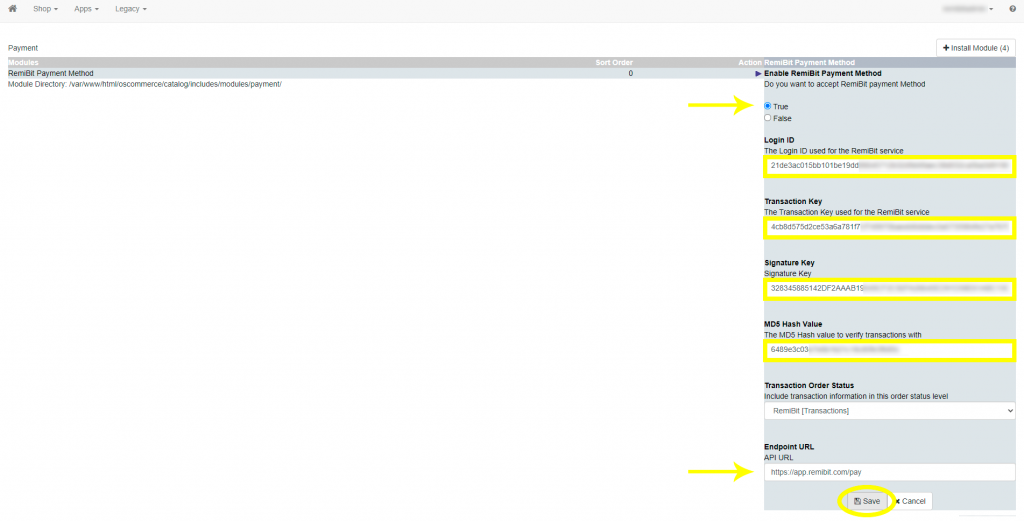
8. Check that all five parameters contain the correct information.
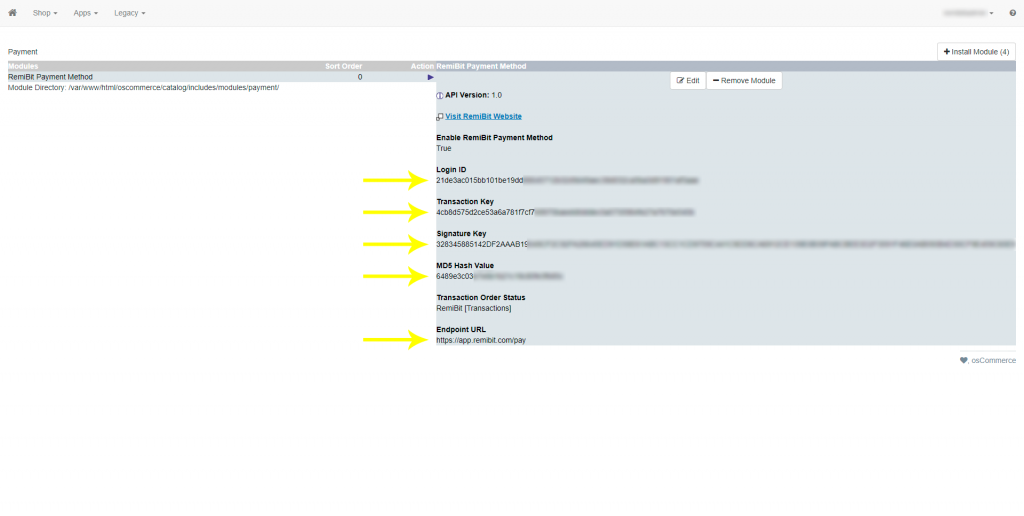
9. Congratulations! Your oscommerce 2.4 store now accepts cryptocurrencies with state-of-the-art RemiBit technology!
