How to set up RemiBit in your OpenCart online store?
OpenCart Integration Procedure
To start using RemiBit on your OpenCart store, please take the following steps:
1. Download the extension from the RemiBit github
Find the opencart-remibit.zip file, right click it and “save link as” in a folder of your choice.
2. Unzip the file you have just downloaded. You will find two files: remibit.ocmod.zip and README.md.
3. Log into your OpenCart admin panel, go to the Extension Installer in the left menu bar and click Upload:
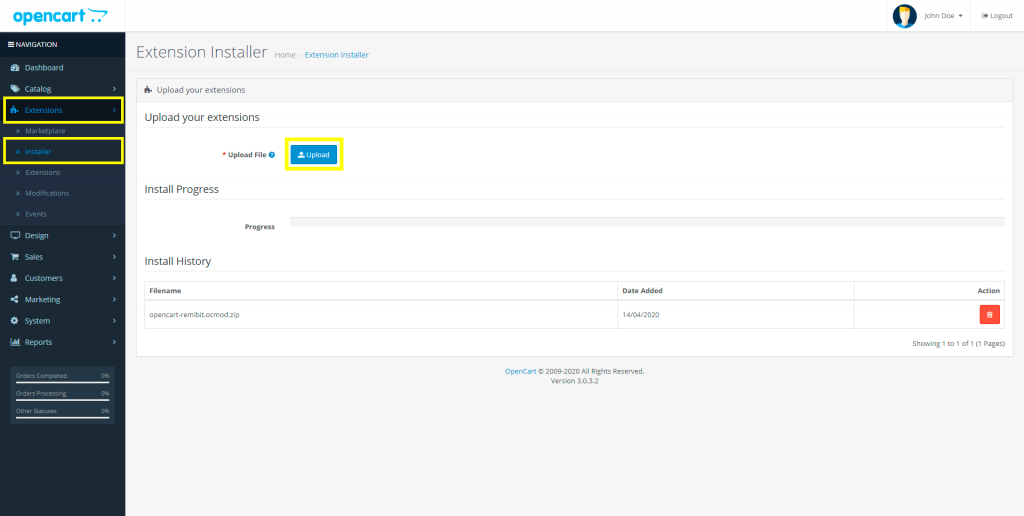
4. In your Operating System’s file selection dialog, navigate and click on the file you unzipped in step 2 and hit Open:
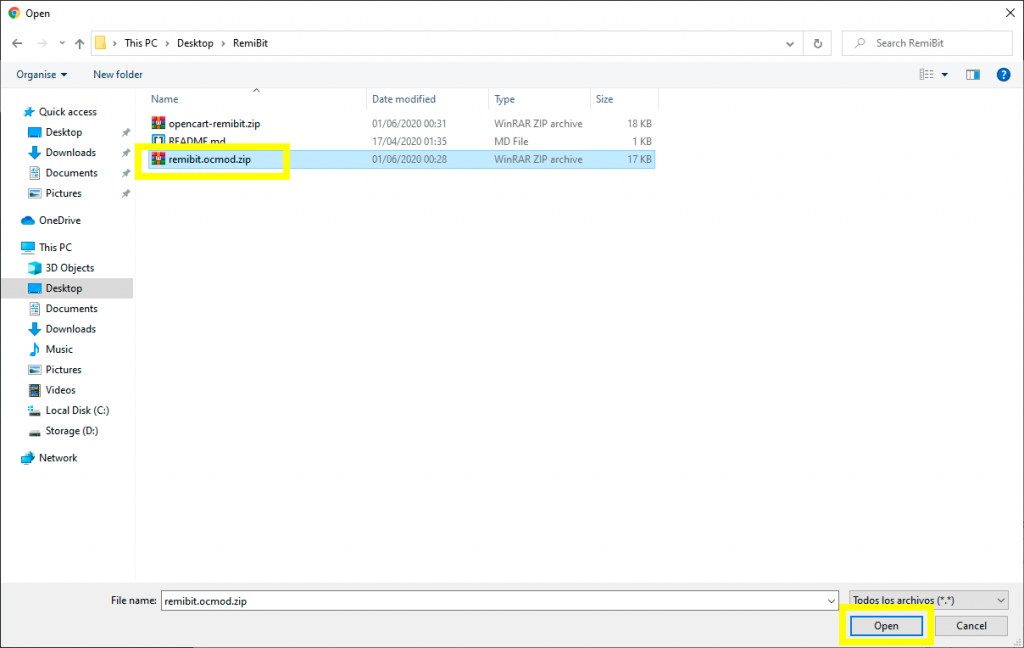
5. Check that the extension installation succeeded:
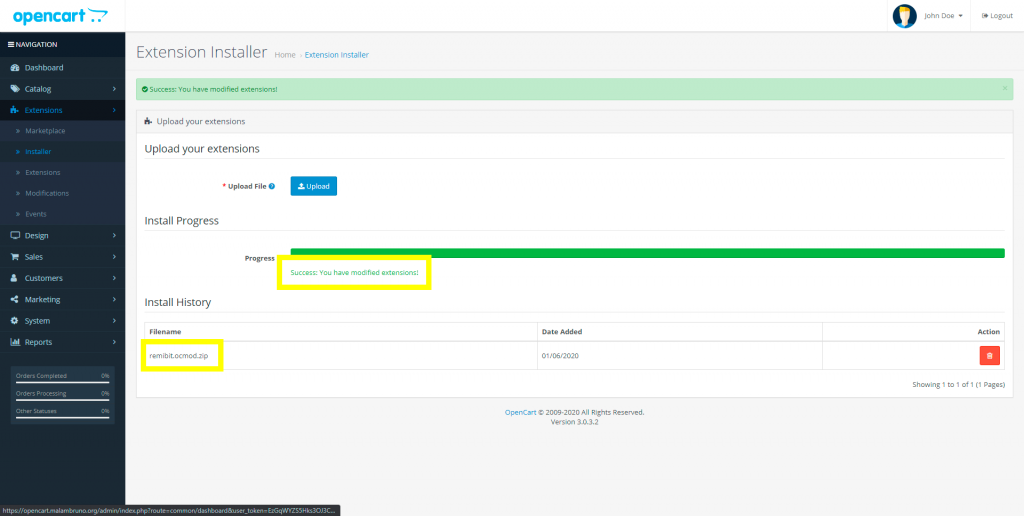
6. In the left menu bar, click Extensions – Extensions and the small arrow down beside Filter:
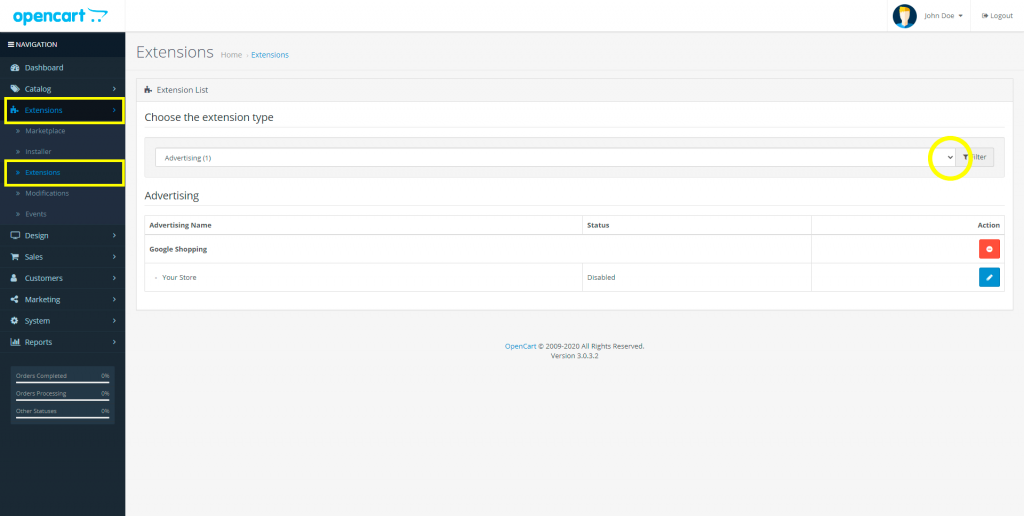
7. A drop down selection box opens. Select Payments:
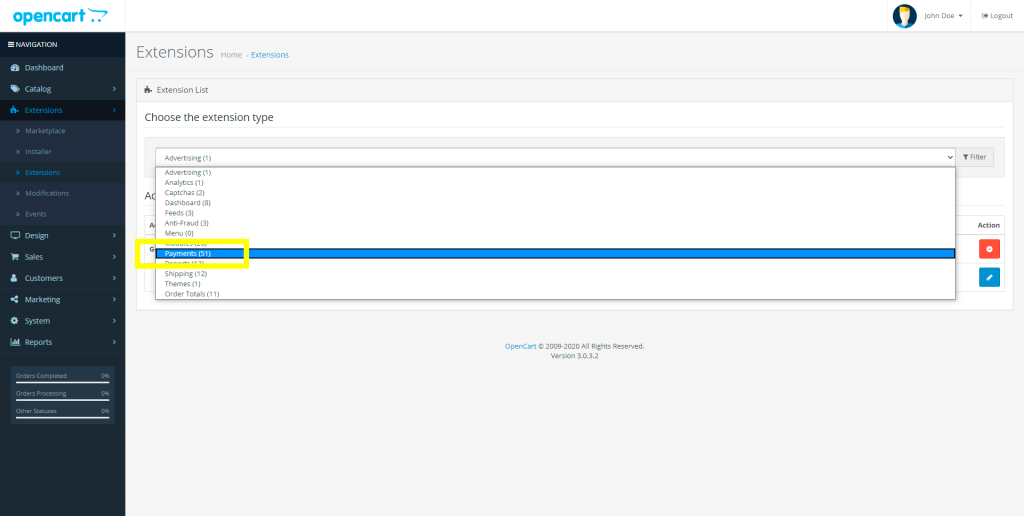
8. The list of Payments Extensions appears. Scroll down and find RemiBit. Click on the green plus sign on the right to install the RemiBit extension.
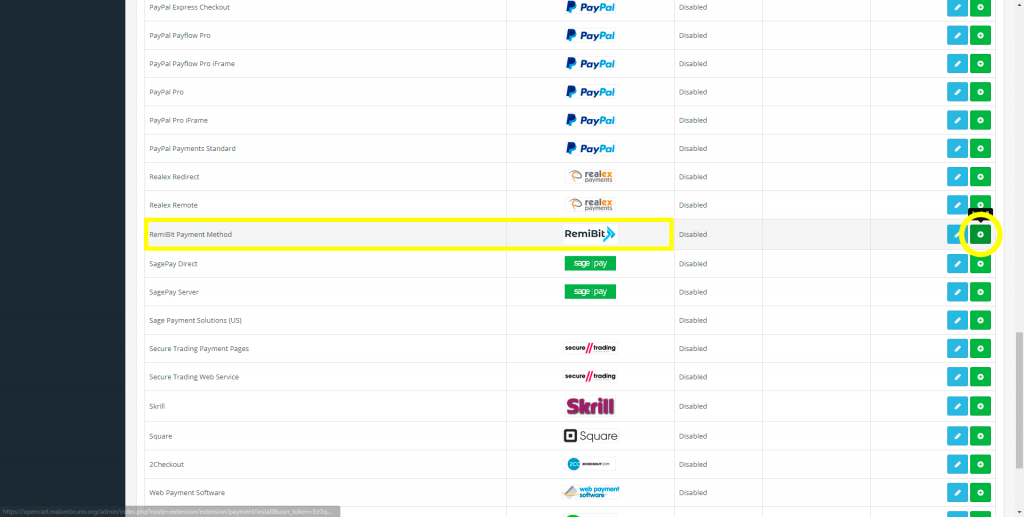
9. The green plus sign has become a red minus sign indicating that RemiBit Extension is installed. Click on the blue pencil button to Edit the Extension parameters:
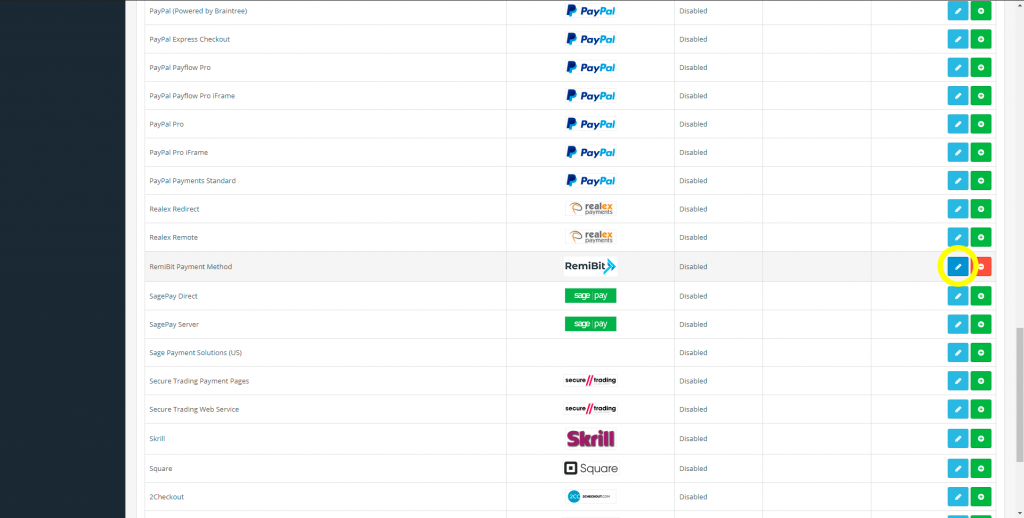
10. Go to RemiBit Settings Gateway tab to find the data fields we need to set up now. Keep it in another tab because we need to copy from there to the RemiBit extension.
11. Copy the data in Login ID from RemiBit settings and paste it in the Login ID field in the extension. Do the same with Transaction Key, Signature Key and MD5 Hash Value. Check Endpoint URL to match the one in RemiBit Settings, change Order Status to Complete, the extension Status to Enabled and click on the Save button:
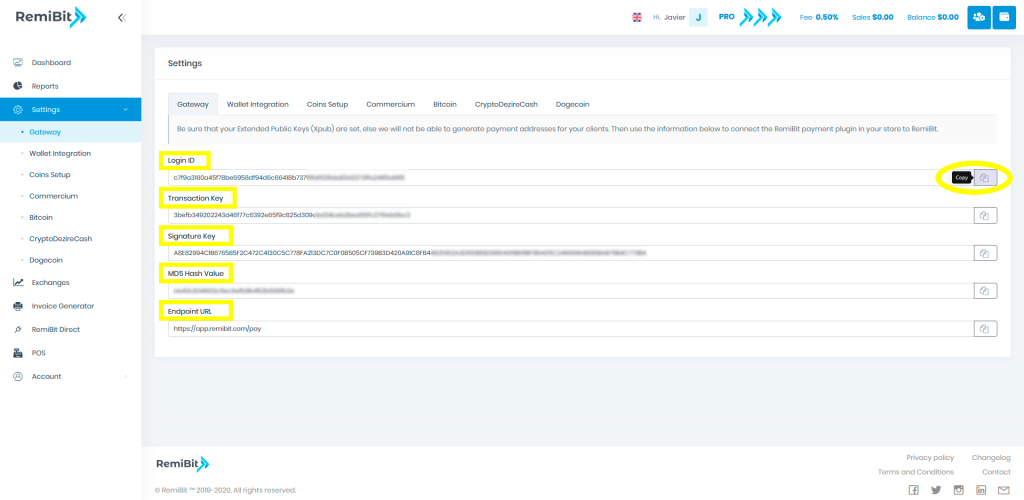
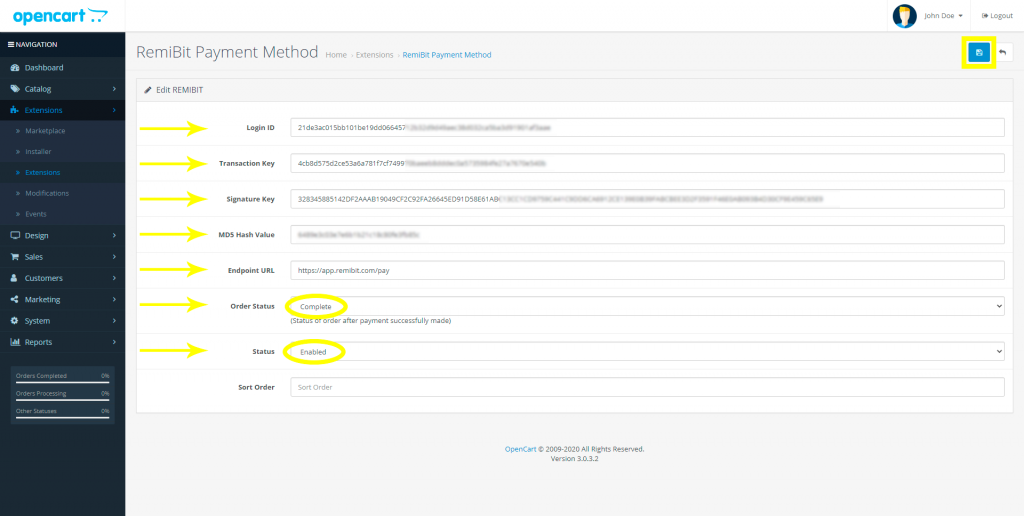
12. Congratulations! Your OpenCart store now accepts cryptocurrencies with RemiBit state-of-the-art technology!
